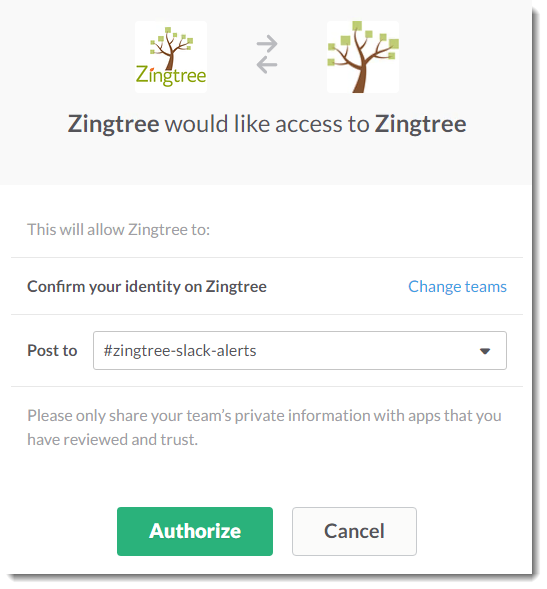#Slack is quickly becoming the collaboration platform of choice for so many companies, and people are also using it to track events. We have also recently adopted Slack, and wanted a way to send messages to Slack channels whenever something occurred in one of our own Zingtrees.
So, as part of our mission to make Zingtree inter-operable with as many popular platforms as possible, we’ve added this capability to our most recent release.
How it Works
When an end-user visits a node in one of your decision trees, you can have that node trigger a custom Slack notification. Once you set up Slack for your organization, any node in any tree can send a message to Slack.
Notifications in Slack look like this:
Setup
First, you need to give your organization access to the Slack app:
- Go to Account > My Apps.
- Click Slack under Add Apps.
![Add Slack to Zingtree]()
- Slack will ask you to authorize Zingtree access. Select the Slack channel you want to receive notifications (“post to”), then click Authorize.
![Authorizing Slack]()
- You will be returned to Zingtree, and Slack will appear in your list of apps.
![Slack installed in Zingtree]()
Now you can configure any node in any tree to send a custom Slack notification:
- Pick a tree, and go to the Overview tool.
- Pick a node, and click the Edit button.
- Locate the Send Message To option, and select Slack.
![Slack messaging added to a Zingtree Node.]()
- Enter a message that will be sent to your Slack channel. You can also include any form variables (i.e. #name#).
Now, Preview your tree, and visit the node where you just added a Slack message. The custom message will appear in Slack, along with a link to the session transcript:
Any questions about this, or any of our other integrations? Please contact us any time.